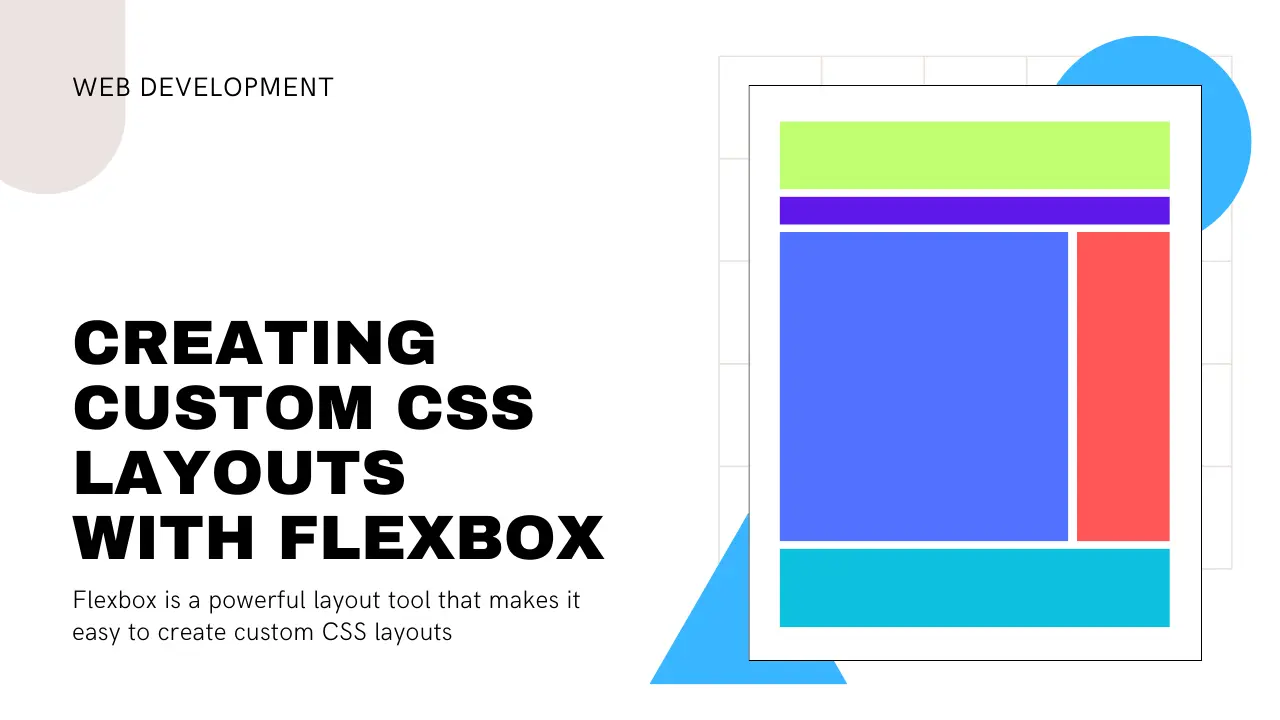Creating Custom CSS Layouts with Flexbox
Published on • Updated on
Flexbox is a powerful layout tool that allows you to make your own custom CSS layouts. Here are some of the best practices and techniques that can help you in creating a custom CSS layout using flexbox:
Understand the flex container and flex items: You need to know how to use the flex container and the flex items first if you want to use flexbox. The flex container is the parent element which contains the flex items. The flex items are child elements that will be arranged using the flexbox system.
.container {
display: flex;
}
.item {
flex: 1;
}The flex property to control the size and position of flex items: Managing the size and position of flex items is easy with the flex property. It's the key property in flexbox, allowing you to control these aspects. The flex property accepts three values: flex-grow, flex-shrink, and flex-basis.
.item {
flex: 1 0 0;
}In this code snippet, the flex item will grow and shrink equally, but its initial size depends on its content.
The justify-content property to control the horizontal alignment: Use justify-content to line up flex items side-to-side. It sets how they spread out on the horizontal line. Values like flex-start, center, flex-end, and space-between.
.container {
display: flex;
justify-content: center;
}With this code, the flex items sit centered inside their container.
The align-items property to control the vertical alignment: The align-items property lets you adjust vertical alignment. Values like flex-start, center, flex-end, and stretch determine how items line up vertically.
.container {
display: flex;
align-items: center;
}In this code snippet, the flex items will be centers items vertically within the container.
The flex-wrap property to control the wrapping of flex items: The flex-wrap property dictates if items wrap to a new row when they overflow. It accepts nowrap, wrap, and wrap-reverse values. With wrap, items shift to a new row once they can't fit, preventing overflow.
.container {
display: flex;
flex-wrap: wrap;
}In this code snippet, the flex items will wrap to a new row when they exceed the width of the container.
The flex containers to create more complex layouts: Flex containers can be nested to build intricate designs. Each nested container acts independently from its parent, following its own flex rules.
.container {
display: flex;
justify-content: center;
align-items: center;
}
.item {
flex: 1;
}
.item-2 {
display: flex;
flex-direction: column;
justify-content: center;
align-items: center;
}With this code, the second flex item here functions as an inner container with its distinct flex properties.
Flexbox offers robust layout capabilities, enabling custom CSS designs. Mastering flex containers, items, properties like justify-content, align-items, flex-wrap, and nesting flex containers empowers developers to craft complex yet flexible and responsive layouts.
Updated on